type
status
date
slug
summary
tags
category
password
icon
有朋友参考我之前的文章注册了硅基流动,却还不清楚如何通过第三方客户端来使用DeepSeek,今天手把手教大家如何在电脑和手机上通过硅基流动的API来流畅使用DeepSeek。
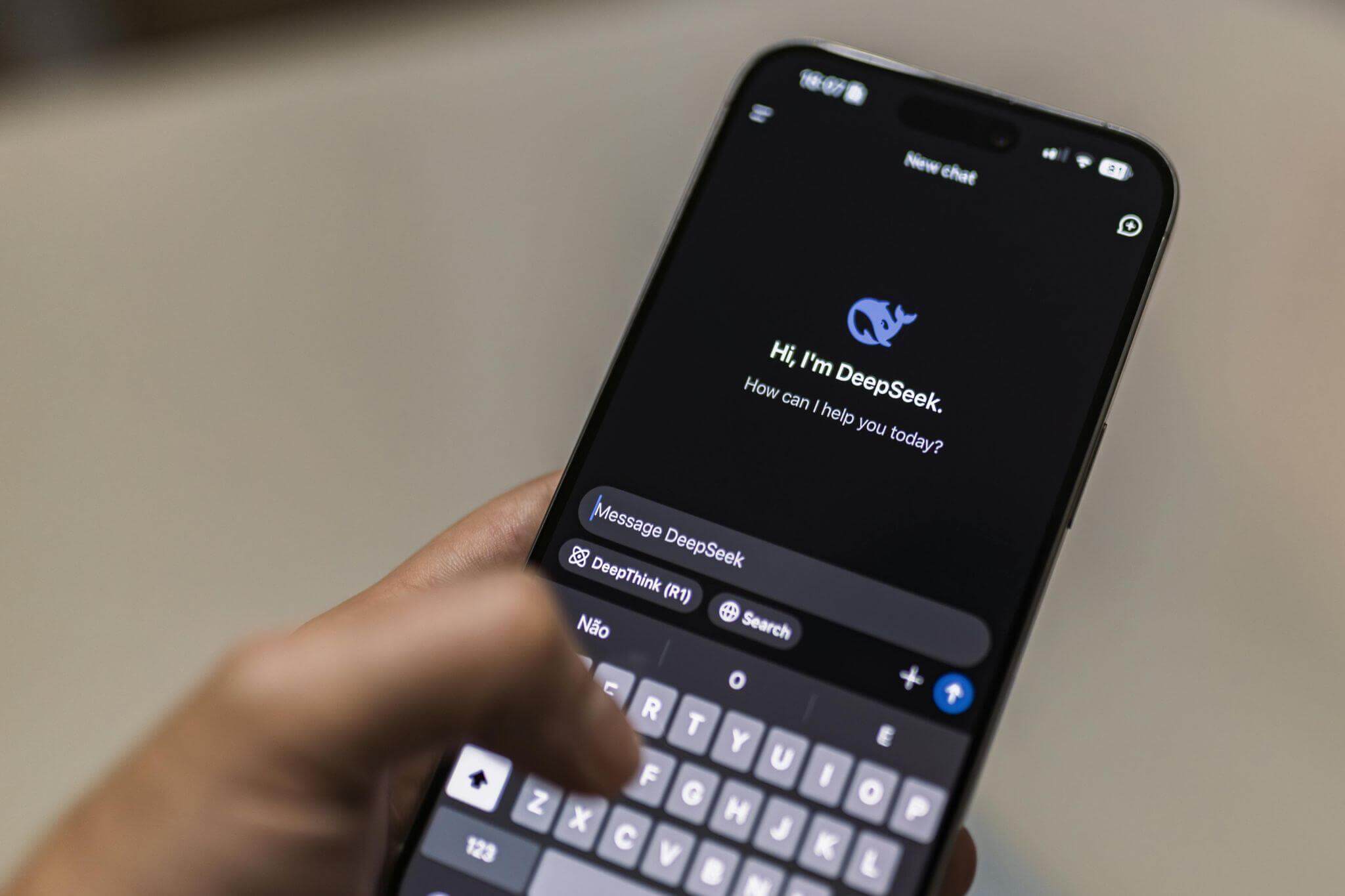
PC端-Cherry Studio
Cherry Studio是一款全面的AI对话客户端,支持市面上绝大多数服务商的API调用,大家可以去Cherry Studio官网下载客户端进行安装。
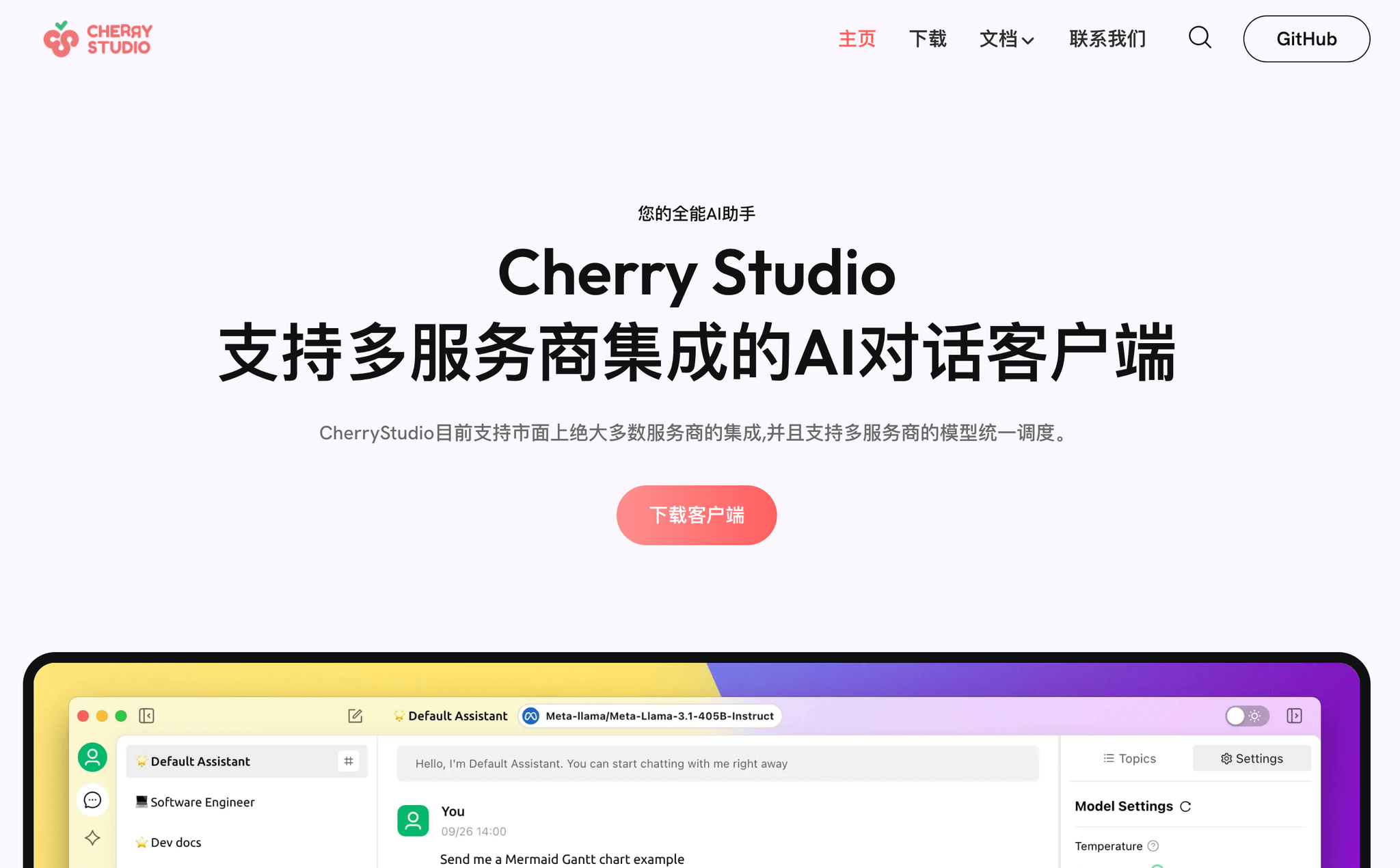
在官网下载Cherry Studio客户端软件,支持多平台,可以根据自己的电脑型号进行选择下载安装。安装完成后,打开客户端,顶部显示客户端选择的大模型,如果你直接进行对话,会提示出错了,需要先配置API密钥。
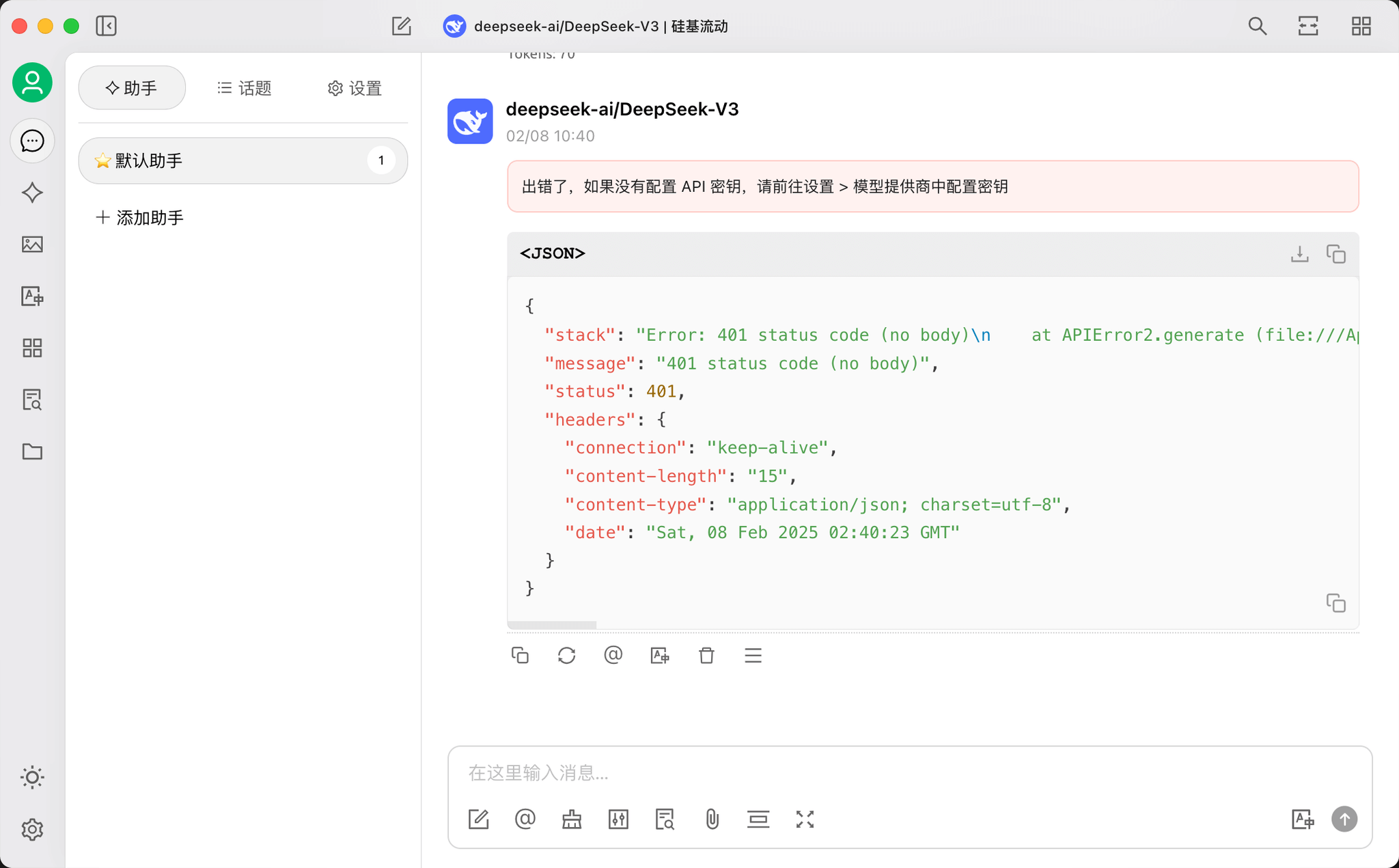
这里我们去硅基流动的网页上创建一个密钥,并拷贝密钥信息。
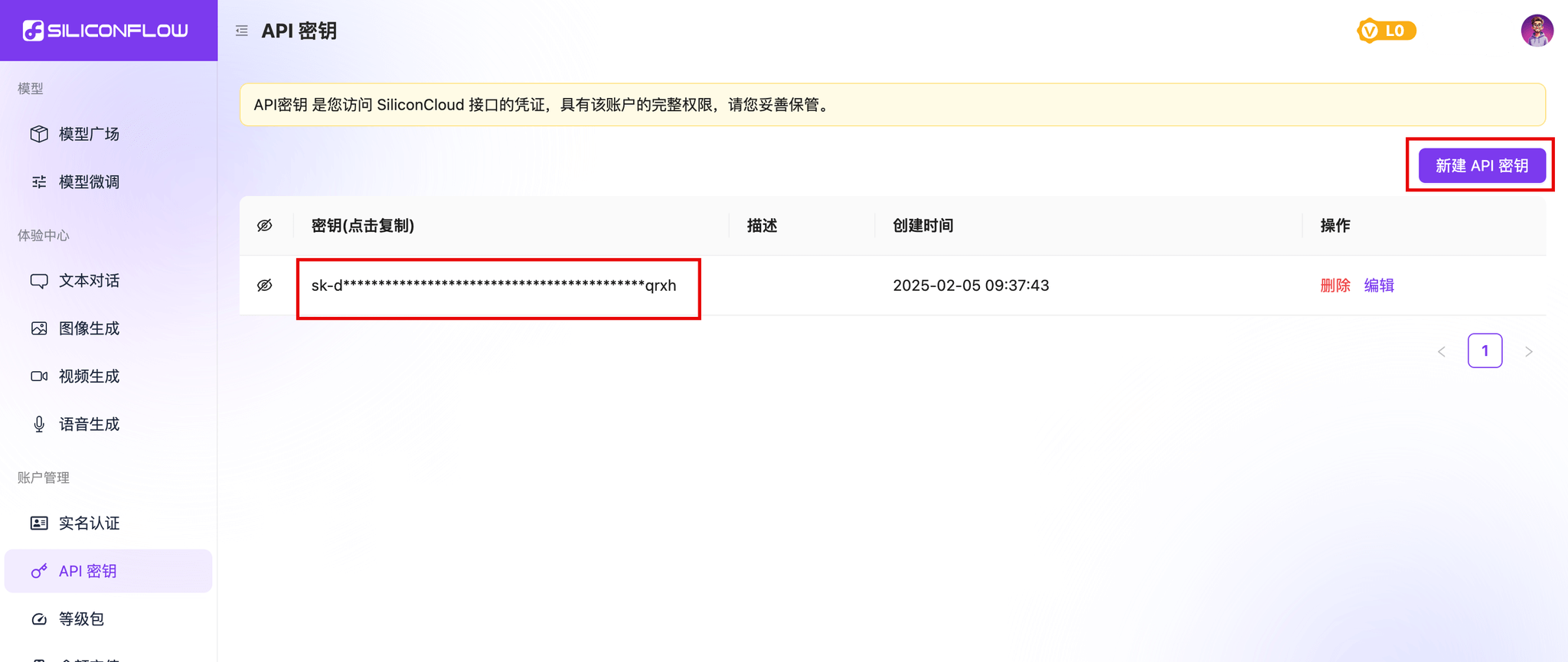
然后点击Cherry Studio客户端的设置按钮,选择“模型服务”→“硅基流动”,然后在API密钥输入框中粘贴密钥信息。
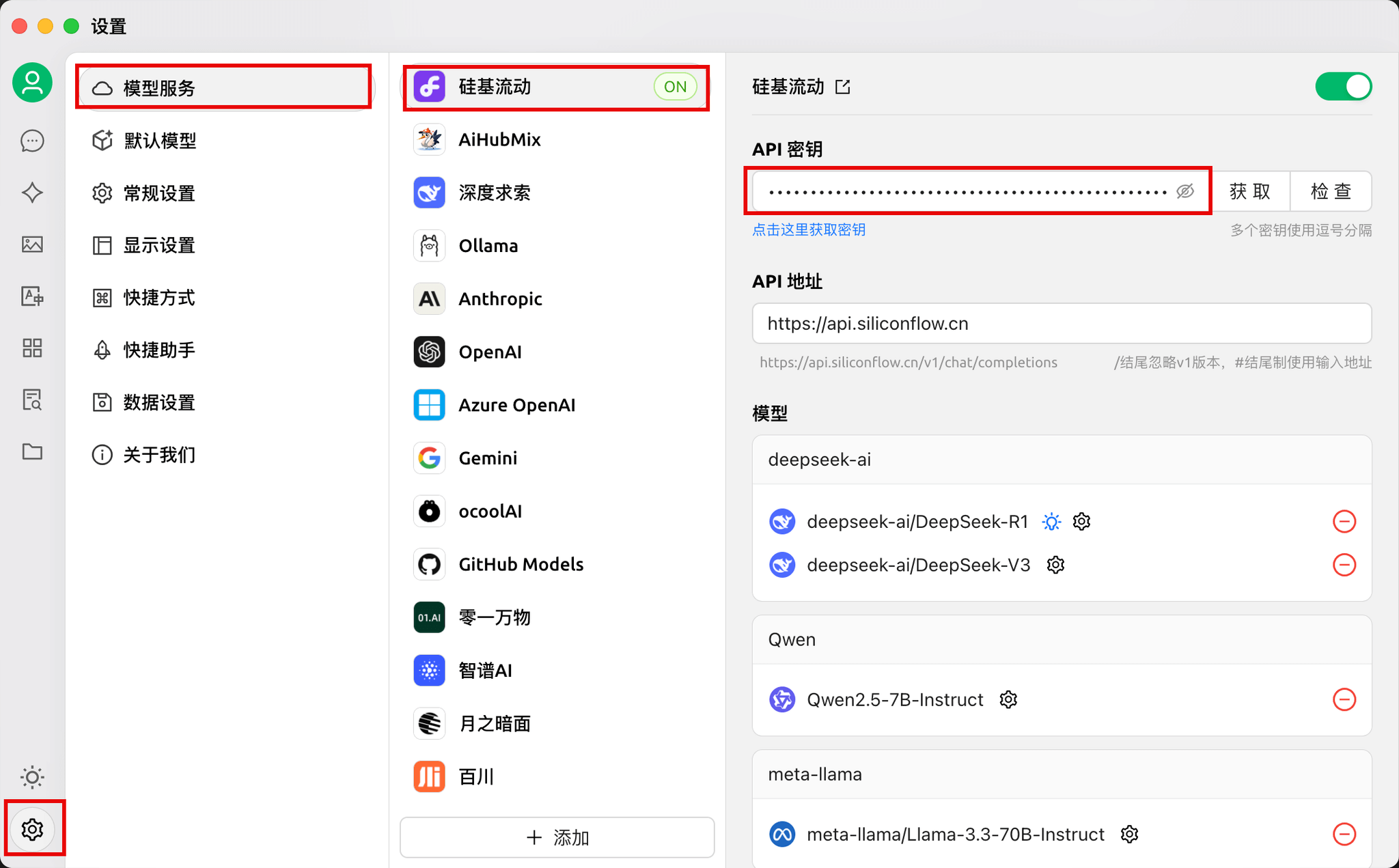
在设置页面的“默认模型”下可以选择将DeepSeek R1作为默认助手模型,这样在主界面使用时默认就会采用这个模型,不需要每次手动切换了。
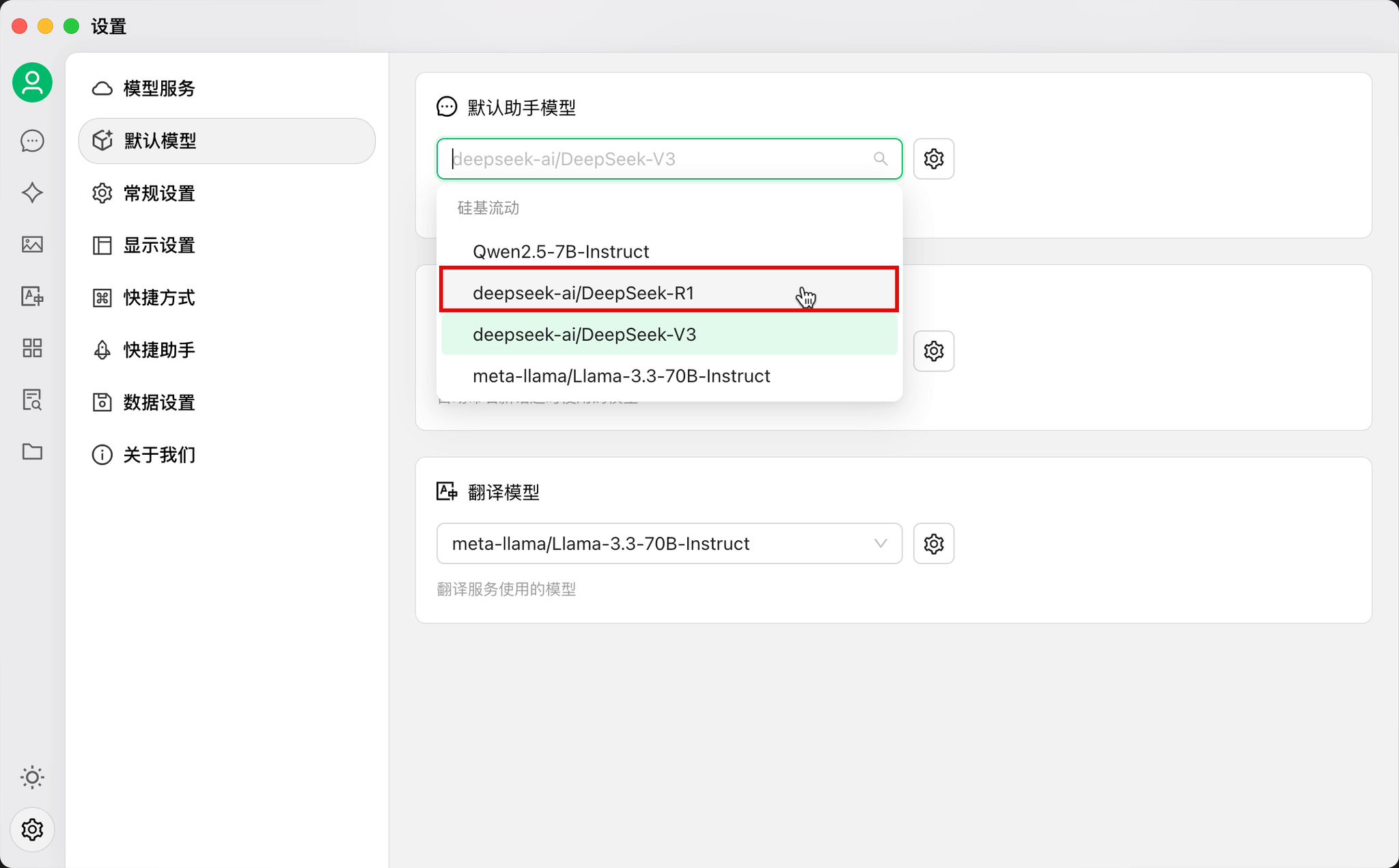
配置完成后,就可以去主界面体验了,可以看到和DeepSeek官网一样的思考过程也在这里完整的呈现了。
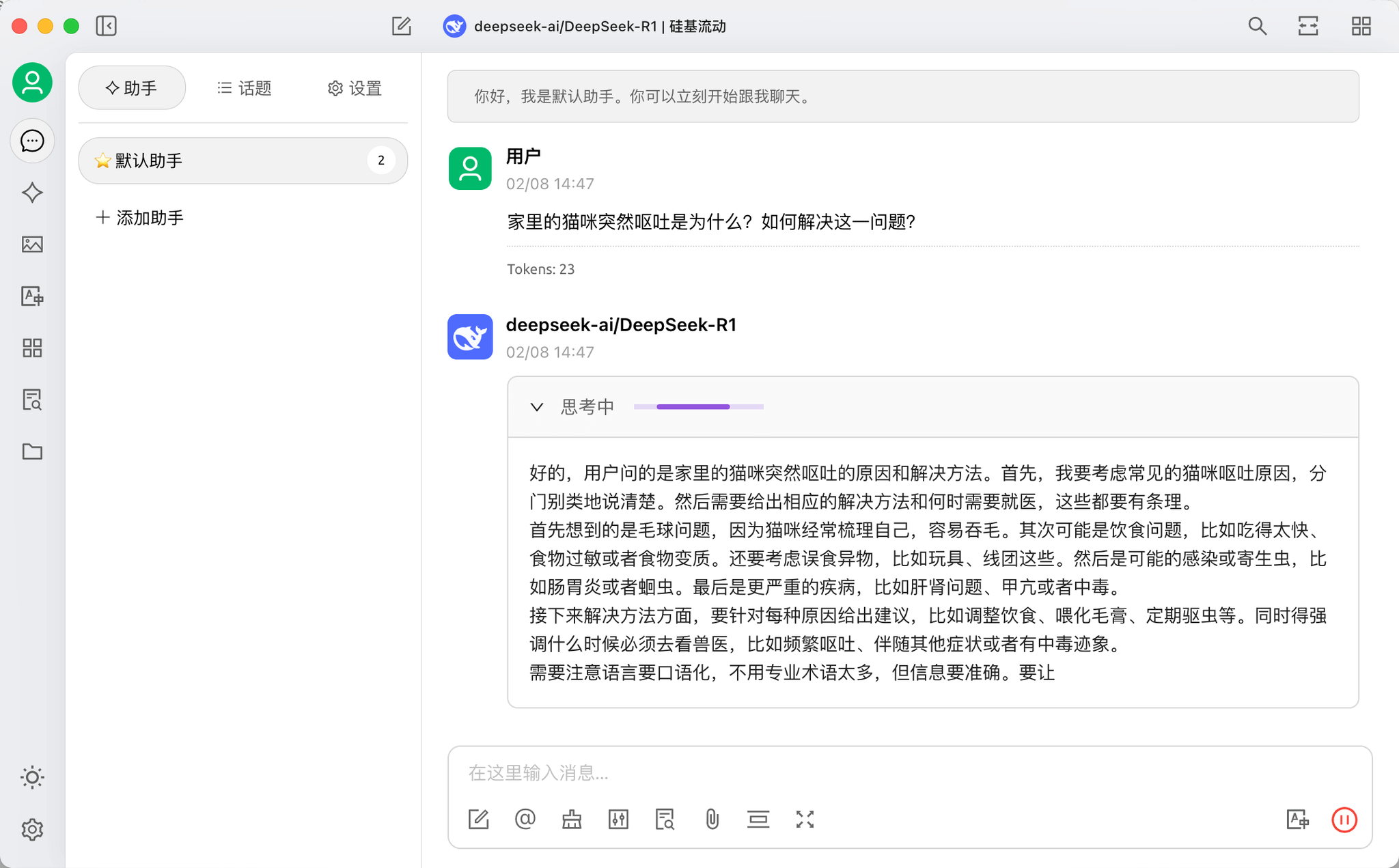
手机端-Chatbox AI
手机端可以使用Chatbox AI这款APP,同样可以到 Chatbox AI 官网或者应用市场下载APP并安装。
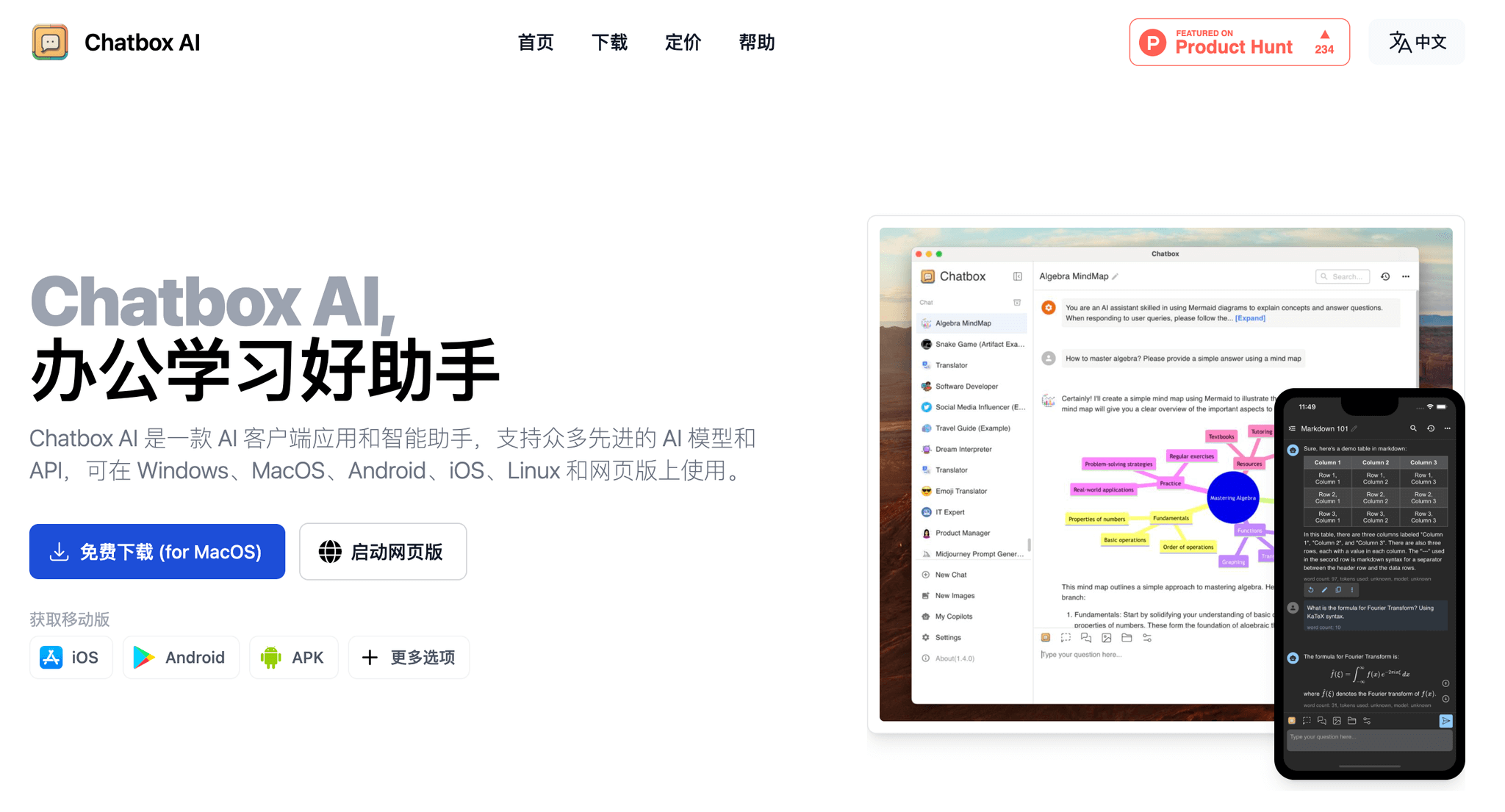
安装完成后打开APP,弹出窗口中选择“使用自己的 API Key 或本地模型”。
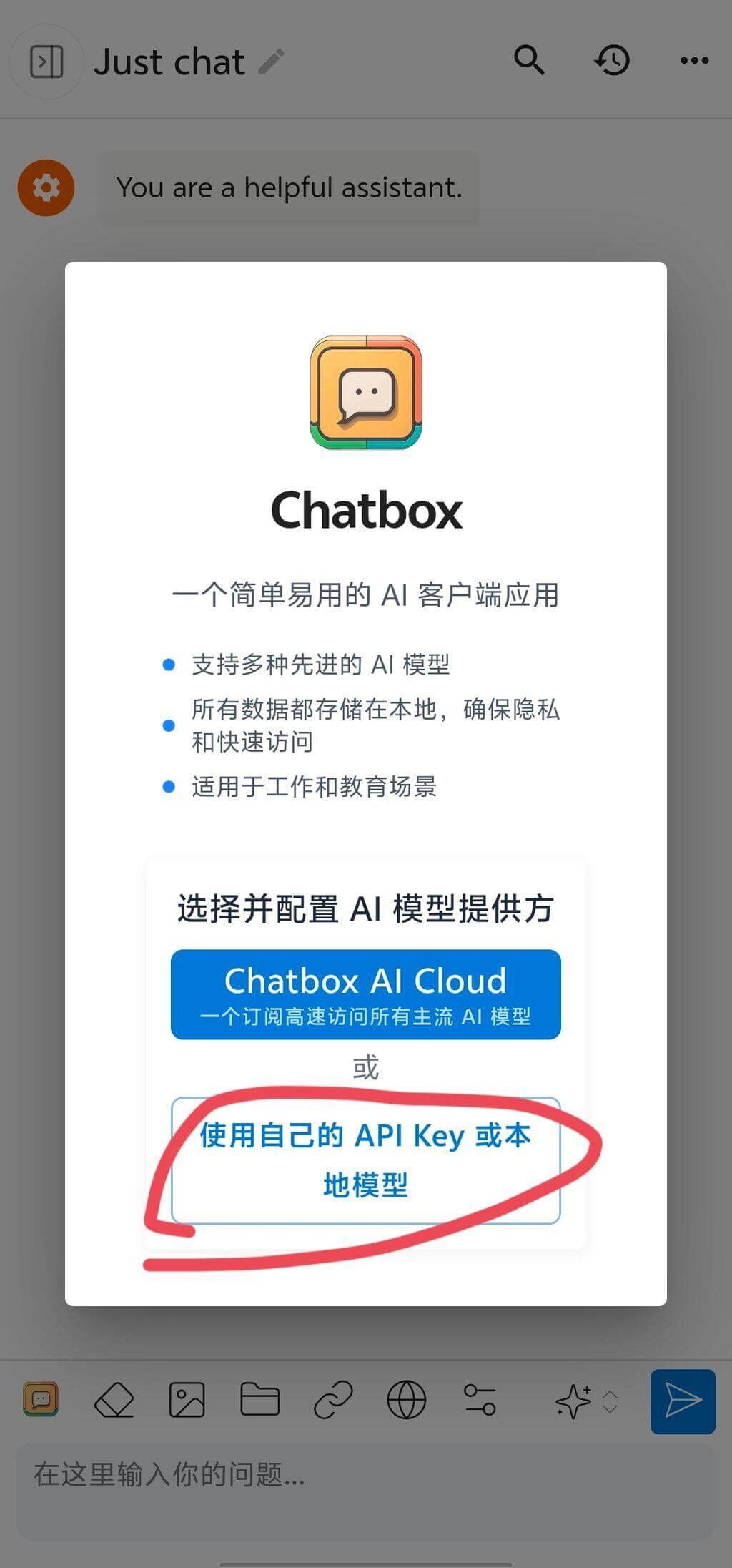
接着会弹出窗口,要求选择模型提供方,这里不要选择“DeepSeek API”,而是应该选择“SiliconFlow API”,因为我们是通过硅基流动的服务来间接使用的DeepSeek模型。
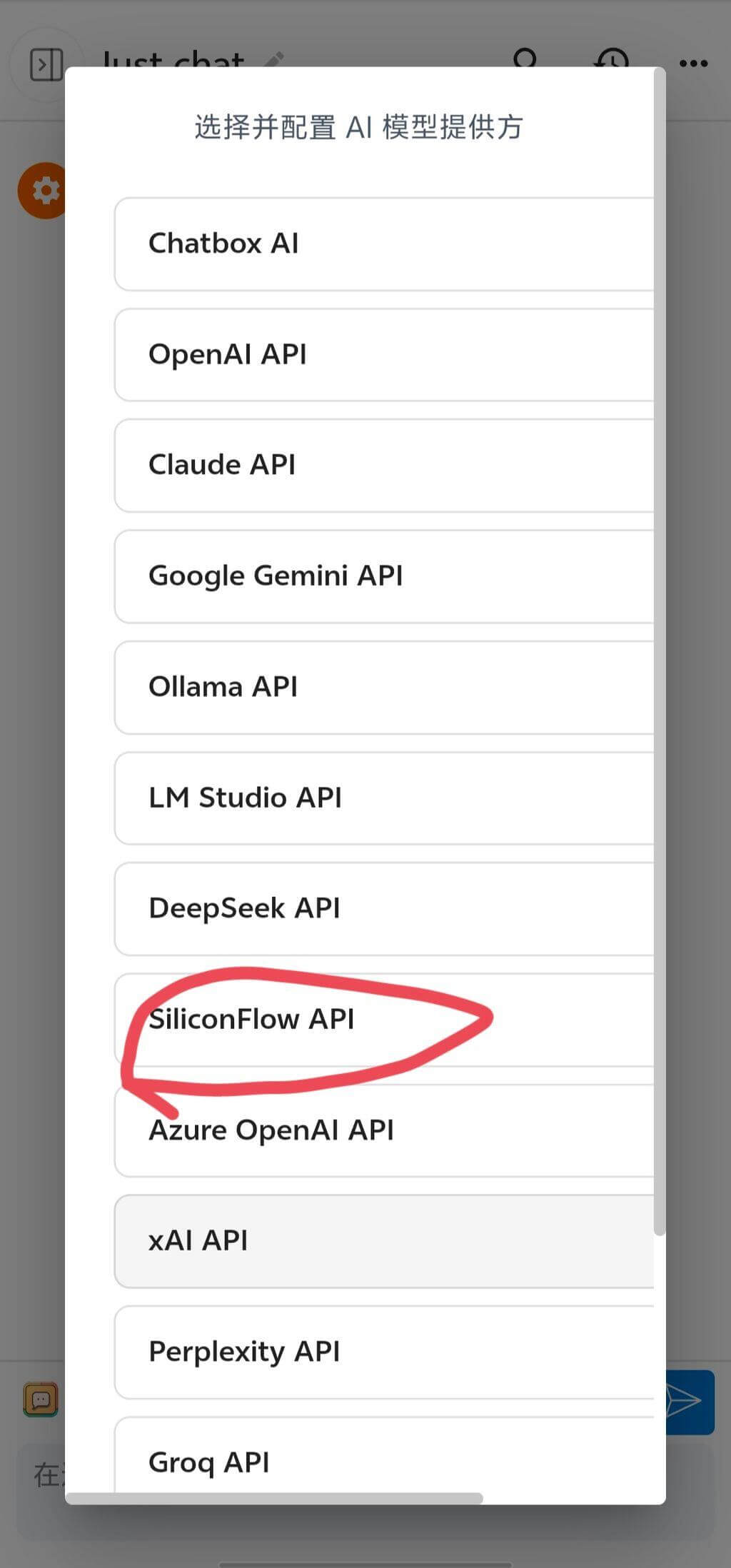
在接下来的设置窗口中,在API密钥输入框中填入硅基流动网页中创建的API密钥,在“模型”下拉框中记得选择“DeepSeek-R1”,因为DeepSeek还有其他版本的模型可以使用,当前最火热的模型是R1。设置好之后,记得点击“保存”按钮。
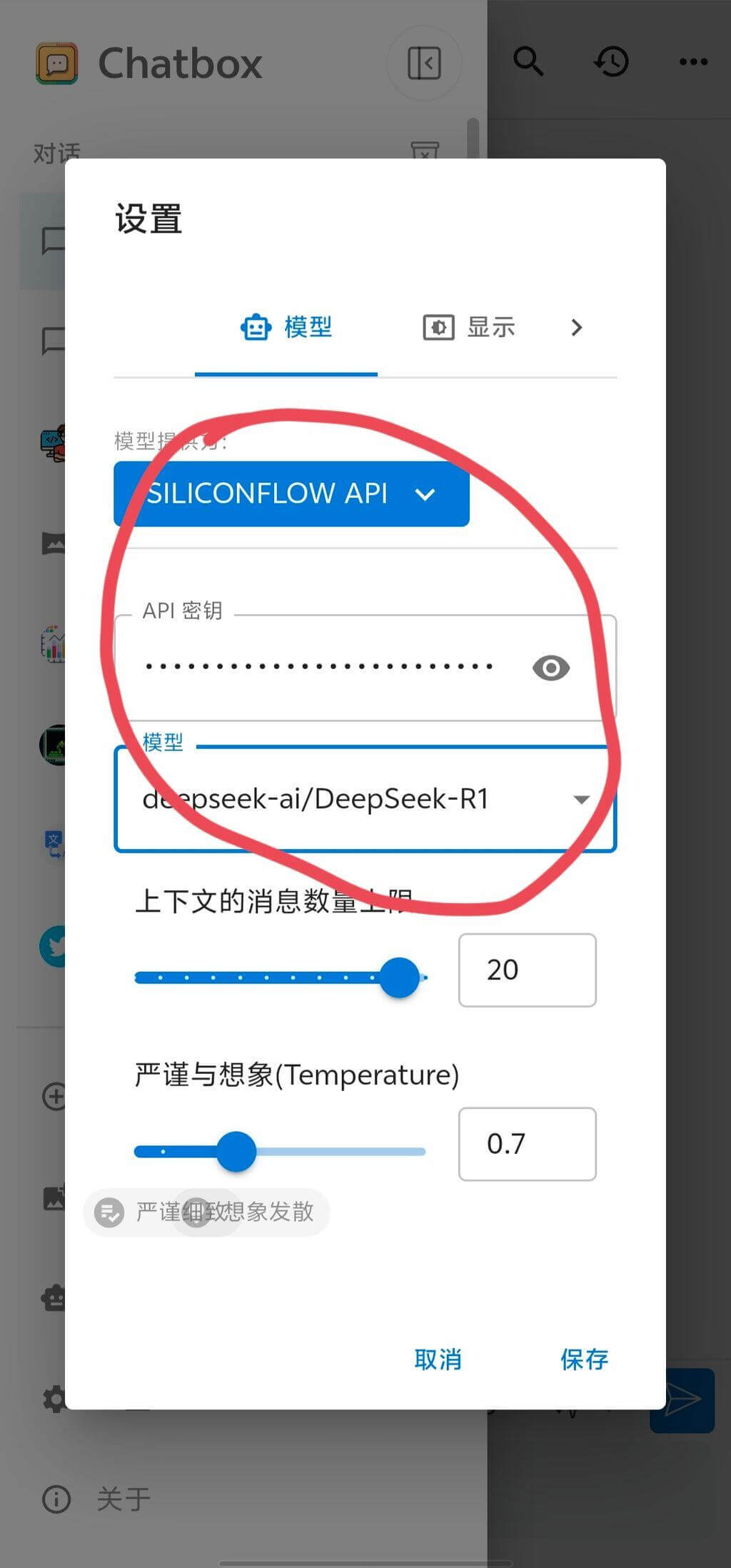
接下来就回到首页和你的AI助手进行对话交流吧,一切顺利的话,你也可以看到DeepSeek的思考过程啦!
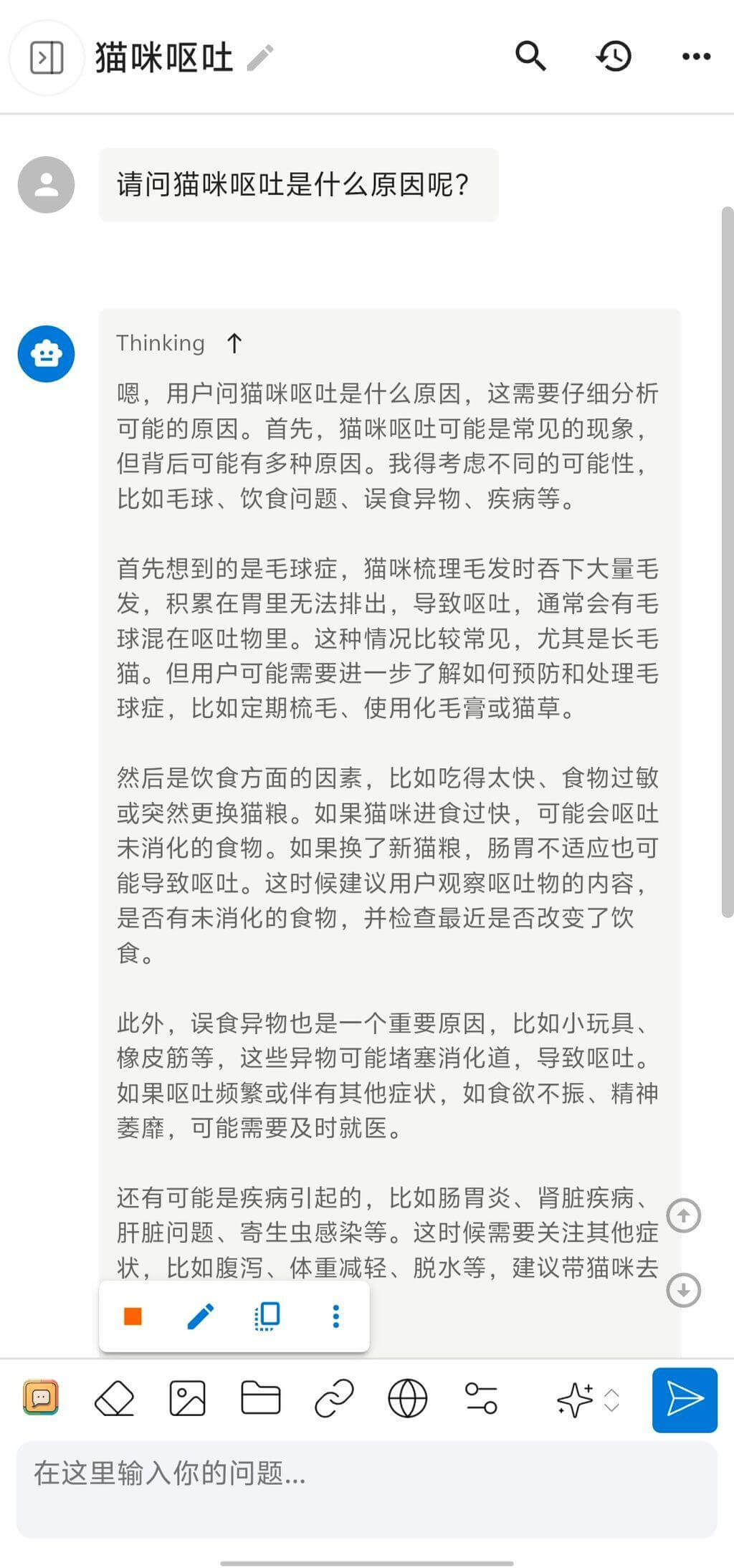
在每个回复的结尾,会显示本次对话使用的模型和消耗的token数量,让你对使用成本一目了然。
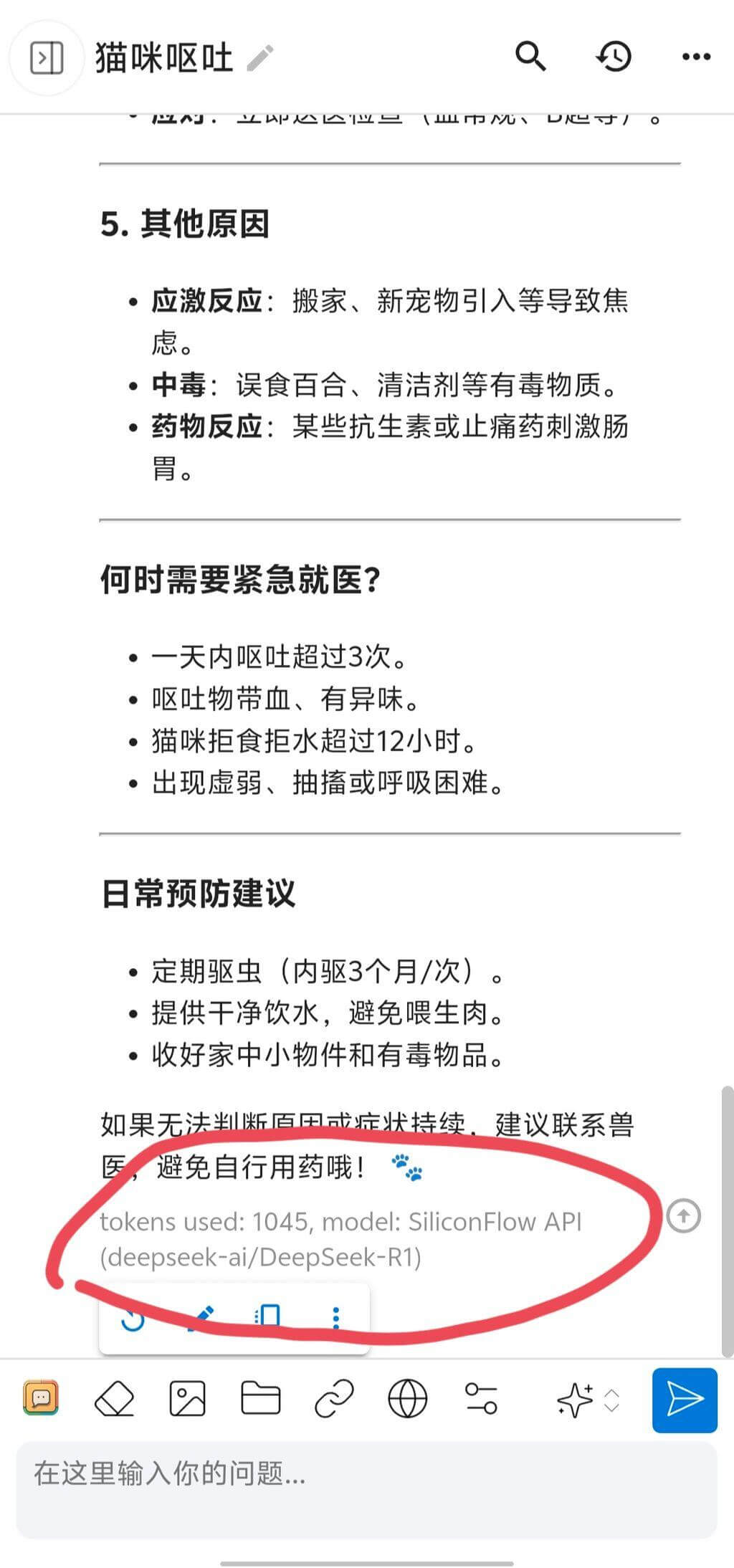
小结
以上就是今天的手把手教程,如果你还没有注册硅基流动的账号,可以通过下面的链接注册哦,这样你和我都可以获得14元平台配额,可以白嫖DeepSeek好一阵儿了,祝大家玩得开心~
- 作者:夏夜
- 链接:https://techins.xyz/how-to-use-deepseek-with-third-party-clients
- 声明:本文采用 CC BY-NC-SA 4.0 许可协议,转载请注明出处。